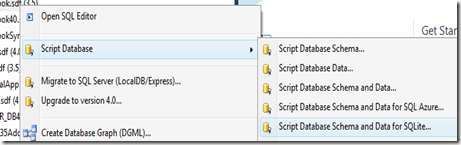Back to my first love, I’m thrilled to present you DeForm which is a WinRT component that uses Direct2D to apply bitmap effect to a source image.
The library and a sample C# client can be found there:
The goal of this article is to describe how I proceeded to write DeForm component.
Read full article here