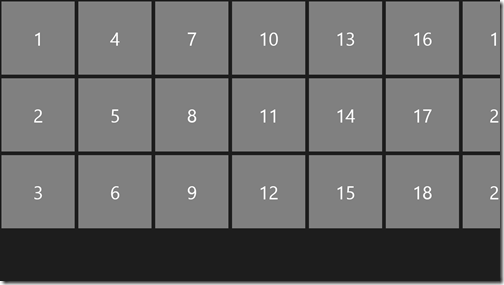A common ask among customers and developers is around guidance on how to structure/architect their code to maximize reuse across Windows 8 and Windows Phone apps. This post will explain what is/isn’t reusable across apps, cover some patterns that will help increase code reuse across Microsoft platforms, and puts the theory into practice with a sample that shows common code being used for both a Windows 8 and Windows Phone 7.5 app — available
here.
Note: This post focuses on Windows 8 and Windows Phone 7.5 app development. However, the patterns and practices described can be applied to other platforms (i.e. Windows Phone 8 when it’s generally available).
To maximize code reuse across Windows 8 and Windows Phone the best practice is to use the MVVM (Model/View/ViewModel) pattern to architect your code combined with PCL (Portable Class Libraries).
Read full article
here