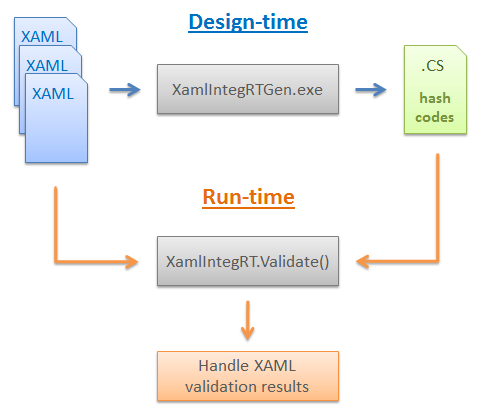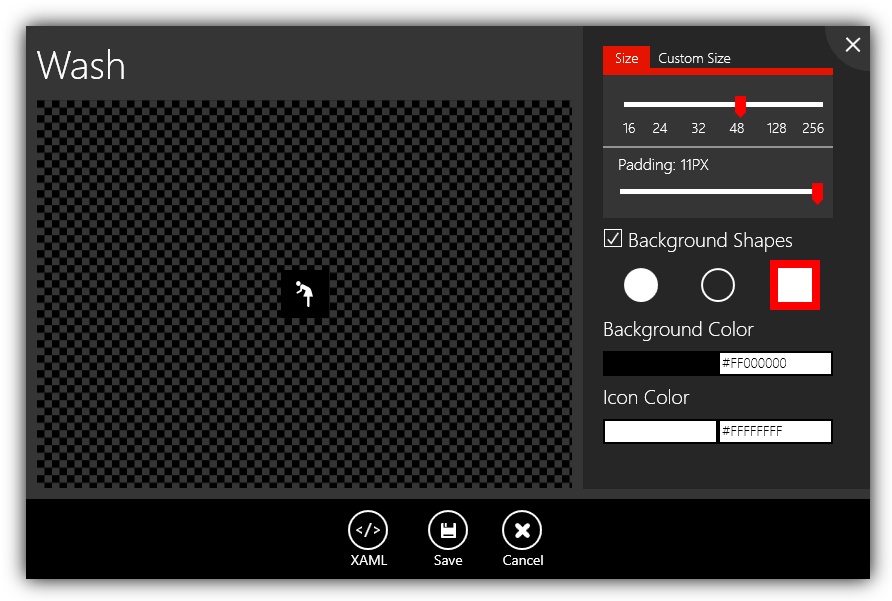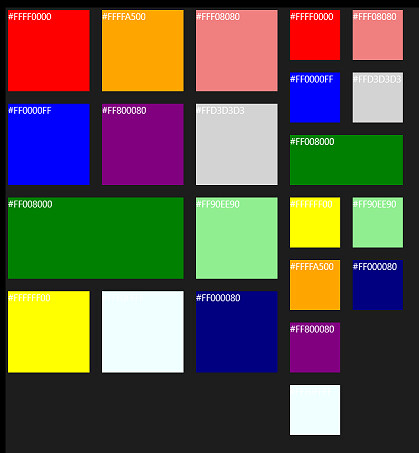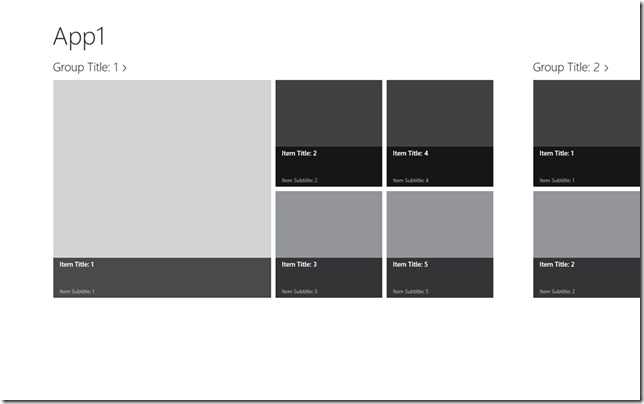One of my favorite features in Expression Blend is the ability to attach a Visual Studio debugger to Blend. First let’s start by answering the question: why exactly do you want to do that?
Note: If you are familiar with the creation and usage of design time data, feel free to scroll down to the paragraph titled “When design time data fails”.
Creating design time data for your app
When a designer works on an app, he needs to see something to design. For “static” UI such as buttons, backgrounds, etc, the user interface elements are going to show up in Blend just fine. If however the data is fetched dynamically from a service (web, database, etc) or created dynamically, most probably Blend is going to show just an empty element.
The classical way to design at that stage is to run the application, navigate to the screen that is under construction (which can involve delays, need to log in, etc…), to measure what is on the screen (colors, margins, width and height, etc) using various tools, going back to Blend, editing the properties of the elements, running again, etc. Obviously this is not ideal.
Read More



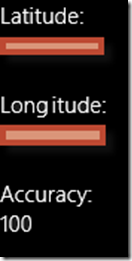




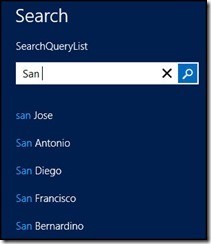








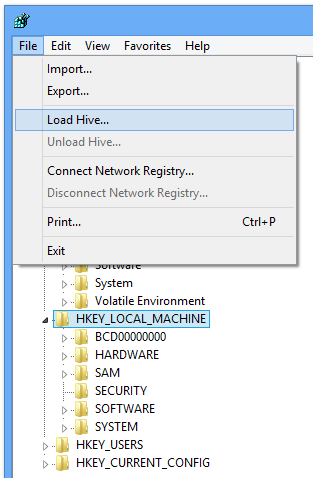

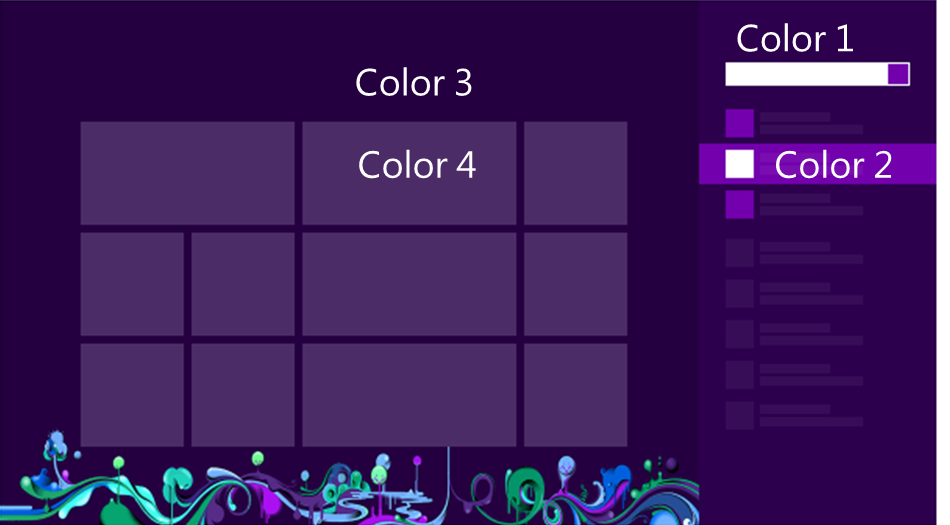





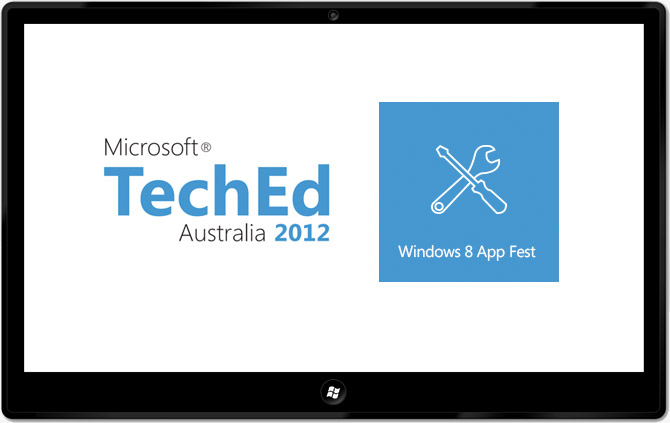
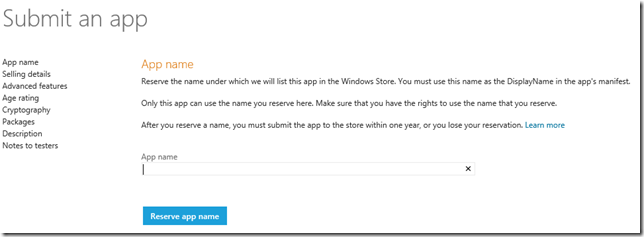


.png)