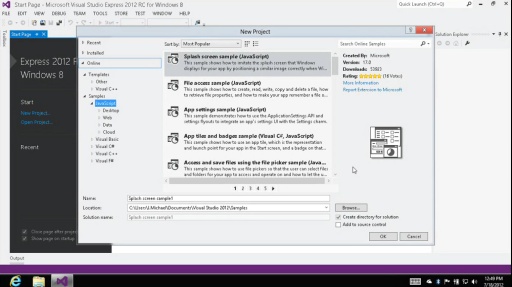Developer Evangelist, Michael Palermo kicks off his new series today where he shows us how we can develop for Windows 8 in under 4 minutes or less. Today’s topic? How to get started developing your Windows 8 app by downloading and using Visual Studio Express.
Next Steps:
Step #1 – Download Windows 8 Release Preview and Windows 8 SDK
Step #2 – Download Visual Studio Express for Windows 8
Step #3 – Start building your own Metro Style Apps for Windows 8
If you're interested in learning more about the products or solutions discussed in this episode, click on any of the below links for free, in-depth information:
Read full article here