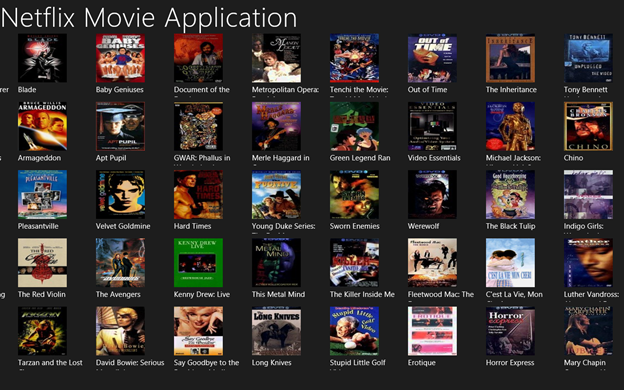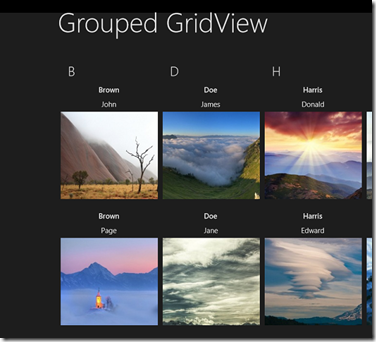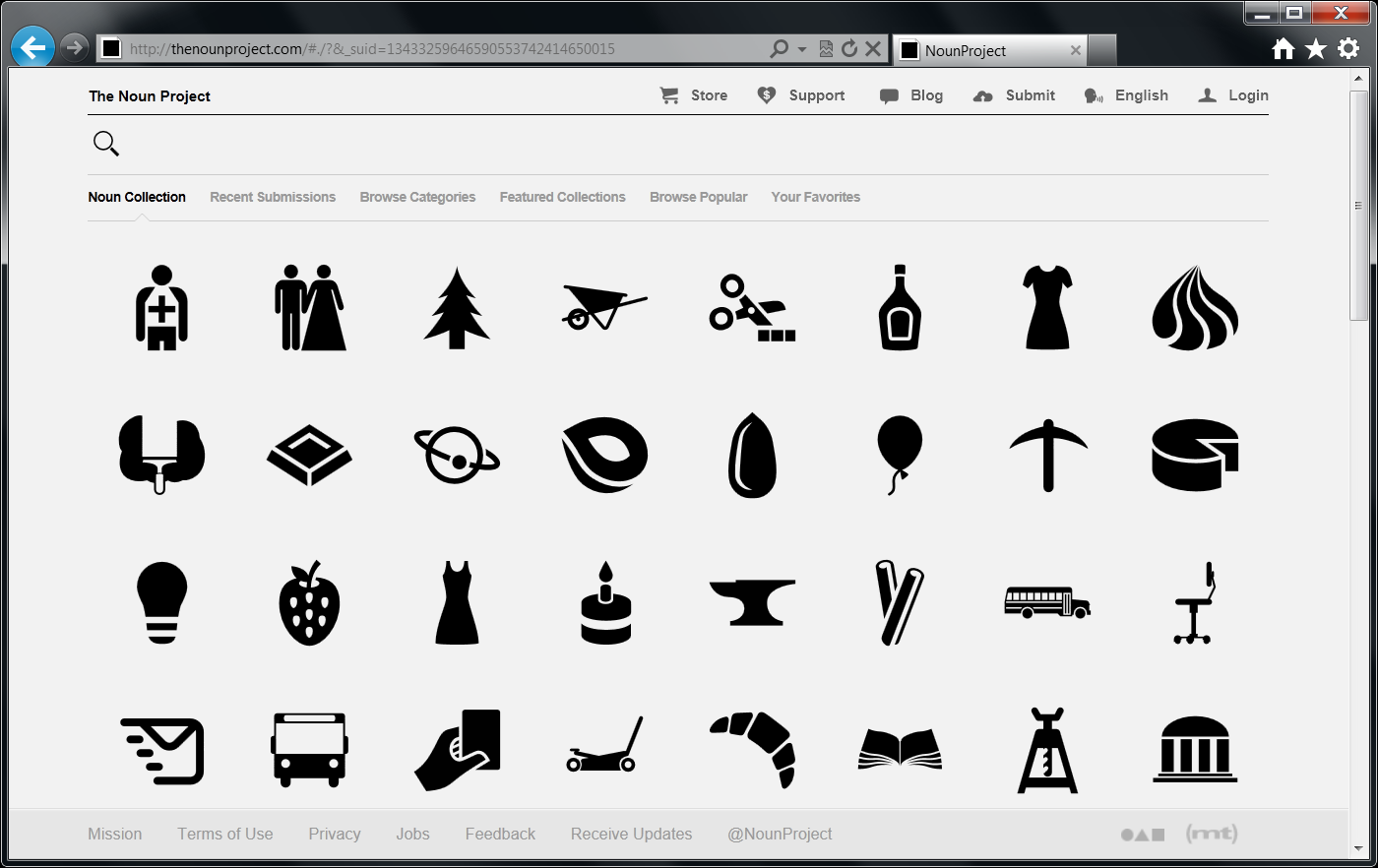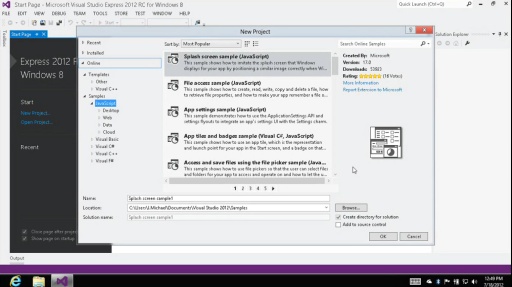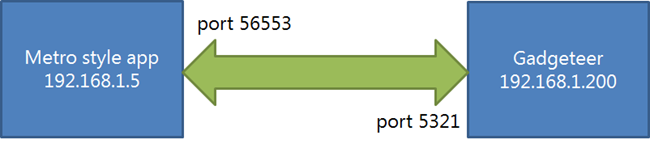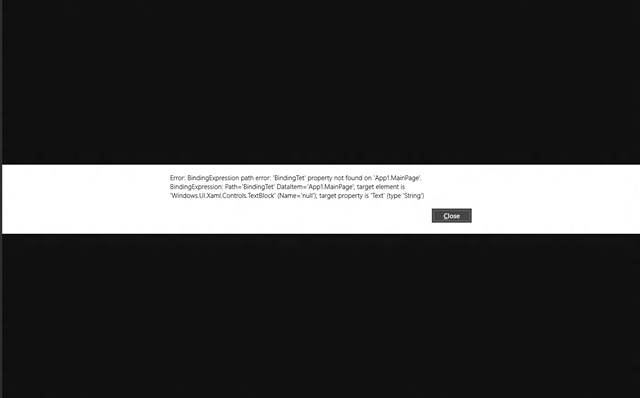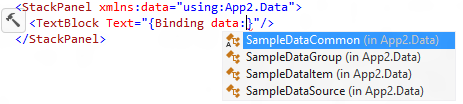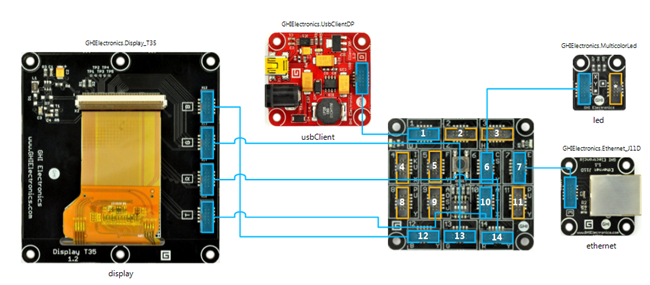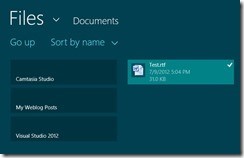AdDuplex,
the largest cross promotion network for Windows Phone apps, has
launched the first cross promotion network for Windows 8.
Starting
today developers of Windows 8 apps can help each other get more
exposure for their apps for free by participating in the AdDuplex ad
exchange program. At this time only the managed XAML/C#/VB metro-style
apps are supported, but support for other app types is coming.
While the Windows 8 SDK is in beta, you will get a better exchange ratio on the AdDuplex network (0.9 instead of 0.8) as well as additional launch bonuses. The first 5 Windows 8 apps to launch on the network will receive 250,000 impression bonus that can be used to advertise both Windows 8 and Windows Phone apps.
As
part of this release we had to make some changes to the underlying
engine. AdDuplex for Windows 8 supports multiple ad sizes and image ads
as well as other features that are coming soon. Therefore we decided to
run the current (Windows Phone only) version and the new one in parallel
for some time. You can download the SDK, samples and documentation as
well as manage your Windows 8 apps at beta.adduplex.com