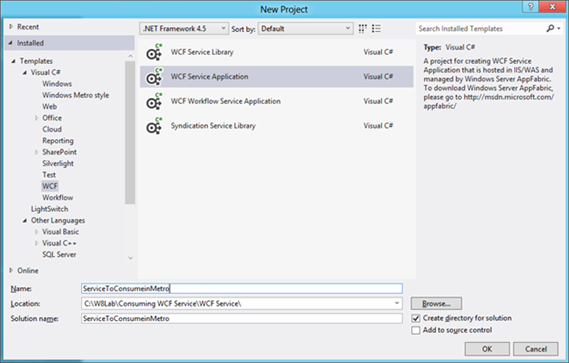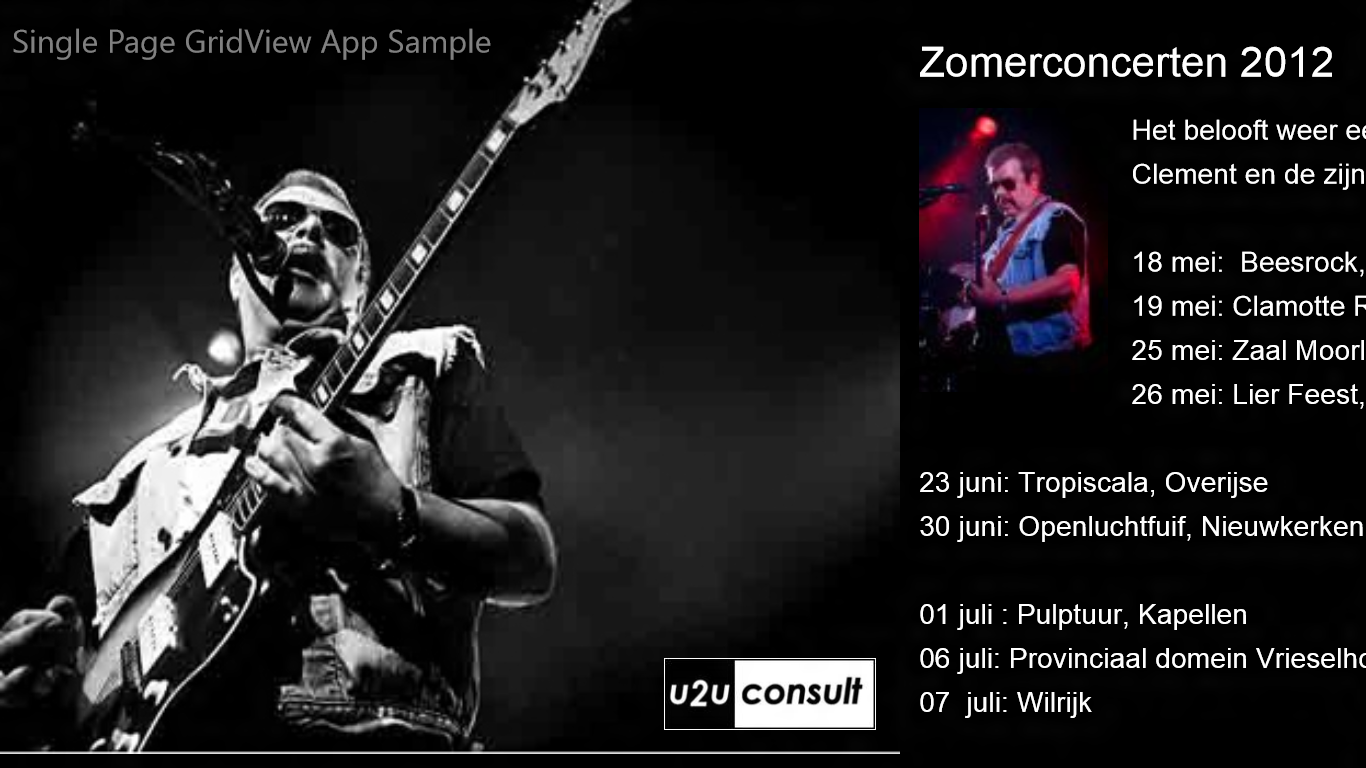I thought this one would be easy as I’ve done
Silverlight, WP7 and WPF apps before, but actually took a while and
quite a lot of frustration. AS with most WinRT stuff, you can’t just
copy and paste XAML and code and expect it to work.I needed this
animation to indicate that an item is clickable by providing visual
feedback similar to the one provided by the PointerUpThemeAnimation and
PointerDownThemeAnimation provided by the Animations library. I had to
wrap my clickable items in buttons to meet the ‘also Keyboard only
accessible’ requirement, but the buttons Click-event hindered the
PointerReleased event so the PointerUpThemeAnimation wouldn’t run. The
result was items that would shrink in size when pointer was pressed, but
they would not return to their normal state/size when the pointer was
released.
Look, this might not be the best way to go about it, but at the moment there isnt so much information, if you google PointerDownThemeAnimation you will only get ten hits) So, as always, please let me know (email or twitter) if you can clean up my code, provide feedback, information or some magical code
Read full article here