We’ve been checking on and off all day, and just now we were able to
find, and install, OneNote “MX Preview”, what might be officially the
first “Windows 8 style app”, available from the Windows Store.
The app lists as being available in English (United States), Japanese
(Japan), and Spanish (Spain), but we’re not sure if it’s available
anywhere but right here, at least for now.
Search on OneNote in the Windows Store on your Windows 8 device, log in with your Microsoft account, and download the app, and you’ll be connected with any OneNote notebooks you have stored in SkyDrive for that account, and find yourself in a very Metro-ish version of OneNote, complete with a surprise or two.
Read full article here
Search on OneNote in the Windows Store on your Windows 8 device, log in with your Microsoft account, and download the app, and you’ll be connected with any OneNote notebooks you have stored in SkyDrive for that account, and find yourself in a very Metro-ish version of OneNote, complete with a surprise or two.
Read full article here



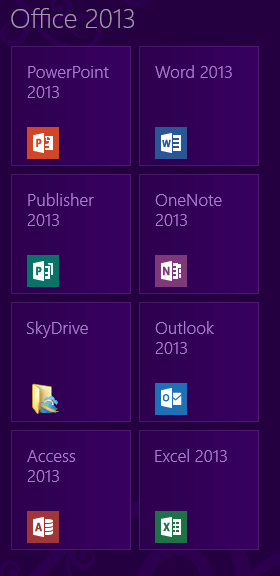
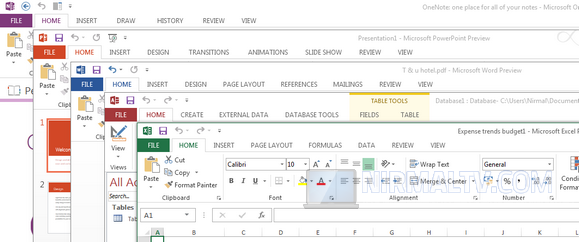
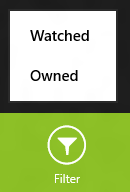

_thumb.png)
