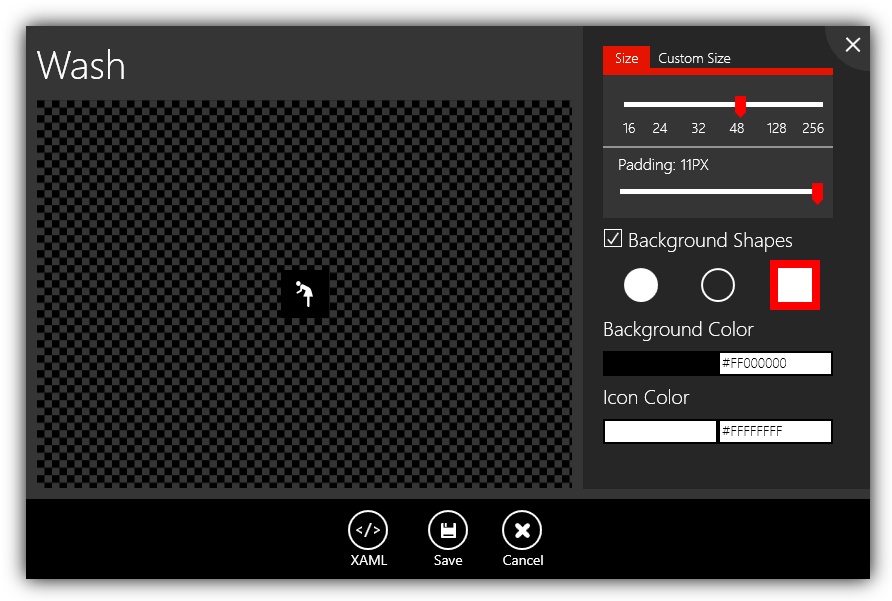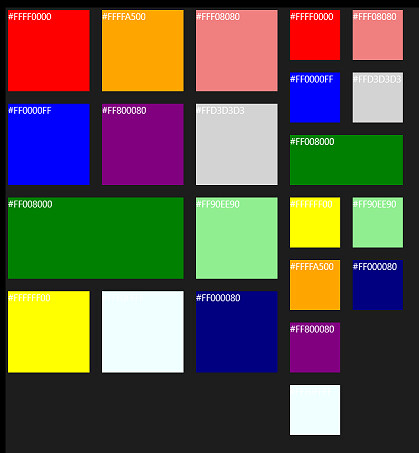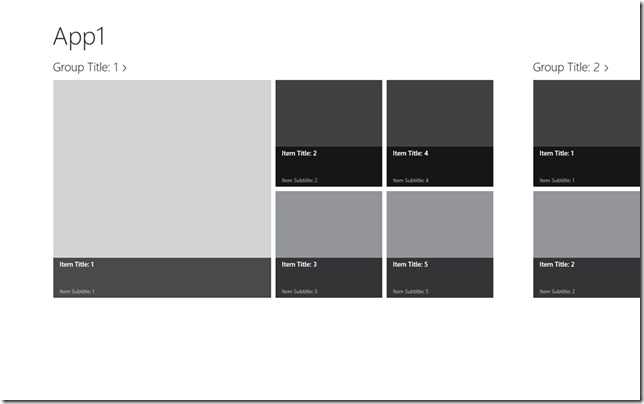Catch this on-demand MSDN webcast series to learn about the new platform for building Windows 8 Metro style applications. Get an understanding of the platform design tenets, the programming language choices, and the integration points with the operating system and across Metro style apps.
- Designing apps with Metro style principles and the Windows personality
- Building Metro style apps with XAML: What .NET developers need to know
- What HTML developers need to know about coding Windows 8 Metro style apps
- Win as One: How Contracts in Windows 8 Help You Build a Killer Metro App
- Bring Your Windows 8 Metro Style Apps to Life with Tiles and Notifications
- Introduction to the Windows 8 platform and the Windows store
- Building Windows 8 Metro style casual games using HTML 5
Read More @ channel9