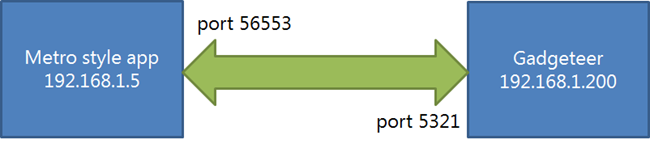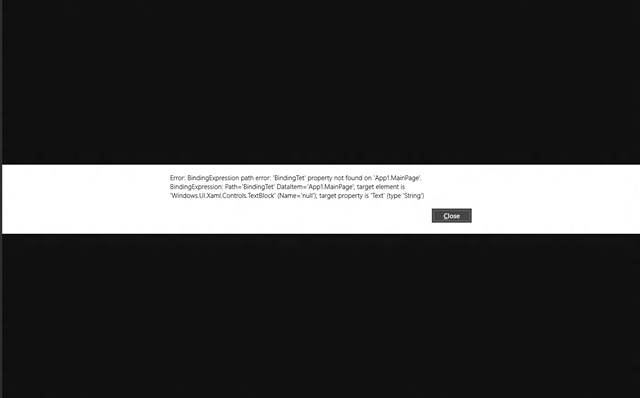Programming Metro-style Apps Workshops are a
unique event in the UK designed to help developers get started on the
road to building software for Windows 8 and Windows RT. We take you from
the point of having done "Hello, world" and the basics and lift you up
to the next level where you can start building real retail and
line-of-business apps on the platform.
LEARN HOW TO:
We guarantee by the end of the session you'll have a firm understanding of Metro-style development on Windows 8 and Windows RT.
PROGRAMME
- How and why Windows was "reimagined"
- The fundamentals of moving from .NET
- Asynchronous programming
- Sandboxing and protection
- Unit testing
- Working with SQLite
- Sharing, search, notifications
- Application lifetime and background activities
- Packaging, private deployment, and store deployment
- ...and more
Click here to register