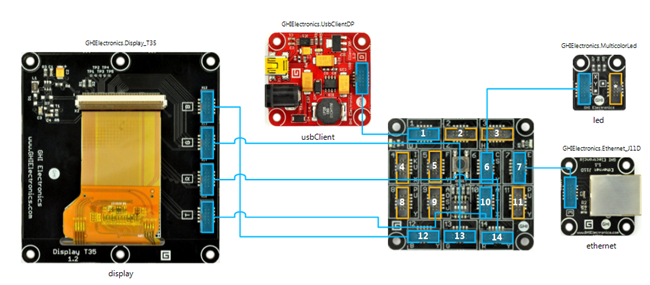Now that
Windows 8 Release Preview
is out we are eager to explore the new framework and the features it
offers. While part of it is the good old XAML, there are plenty of other
unique features, one of them being the
DirectX
integration at XAML level. While XAML is a great technology and offers
literally unlimited features regarding layout and UI richness, sometimes
there are cases where we need to push the framework beyond its limits
in order to achieve highly-performing components with responsive and
fluid user interaction. Although in most cases writing efficient
algorithms and using the proper data structures will be enough to
achieve the desired performance, there are scenarios where extensive UI
scenes are rendered frequently and the density of the updated pixels is
high. So I was most excited by the opportunity to present
Direct2D content directly in XAM and started a research on how it actually works and how the performance is affected.
WinRT is a brand new framework and there is little to no information over the Internet about
Direct2D
and XAML integration, so I decided to summarize my efforts and to
hopefully help other people who are doing the same tests. In this post I
will show you a simple C++ demo that uses
Direct2D and a
SurfaceImageSource instance to render a Polyline with 5000 points. Microsoft has done a great job with introducing
three different entry points where
DirectX content
may be directly embedded in a XAML application. The demo also compares
the same scenario implemented with a XAML Polyline shape.
Read full article
here