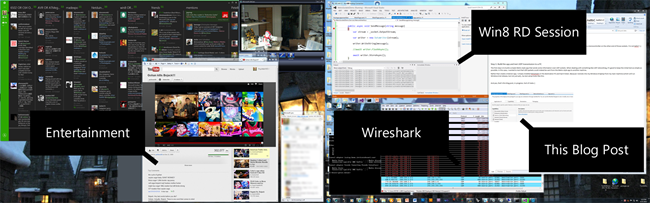I have looked at a number of design tools that support HTML5/JS and
Windows 8. Ok I also reviewed some tools that do not directly build to
Windows 8.
It came down to basically two tools: Blend for Visual Studio 12 and Scirra (Scirra.com) for the tools that support both HTML5/JS and Windows 8 with no added effort. I reviewed ease of use, support and cost. The winner is:
Scirra and their Construct2 tool, with an excellent community as well as clear documentation that is supported by an active community. I was able to build a simple game using the Scirra tools and tutorials in a short time. The tools generate a Windows 8 type of output and there are few problems with the generated Windows 8 code, but that is easily fixed if you know JavaScript quite well. Which I don’t, so I am working through the process slowly. Support is amazing, with changes implemented quickly and accurately.
Read Full Article Here
It came down to basically two tools: Blend for Visual Studio 12 and Scirra (Scirra.com) for the tools that support both HTML5/JS and Windows 8 with no added effort. I reviewed ease of use, support and cost. The winner is:
Winner: Scirra
Scirra and their Construct2 tool, with an excellent community as well as clear documentation that is supported by an active community. I was able to build a simple game using the Scirra tools and tutorials in a short time. The tools generate a Windows 8 type of output and there are few problems with the generated Windows 8 code, but that is easily fixed if you know JavaScript quite well. Which I don’t, so I am working through the process slowly. Support is amazing, with changes implemented quickly and accurately.
Read Full Article Here